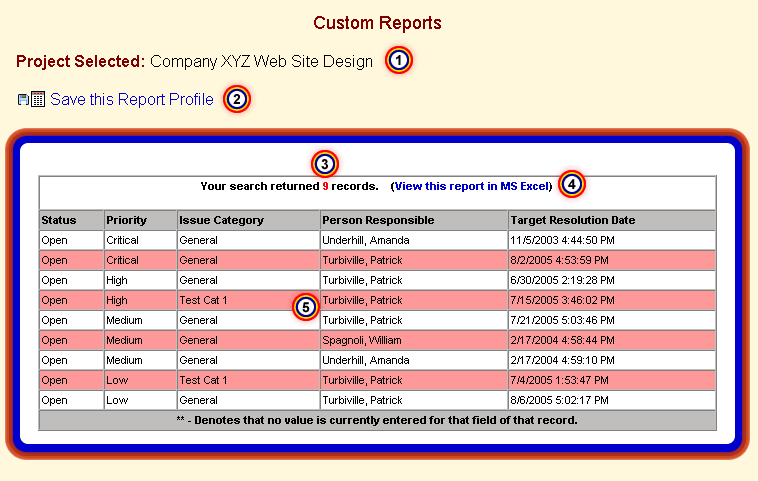|
|

|
The projects you are working with are prominently displayed. The system
makes sure that you know what projects you are working with for your report
by displaying the names of the projects that have been selected.
|
|
|

|
Save Report Profiles for future easy access. When you have created a
custom report that you really like, EPIMS gives you ability to save that report's
profile. This means that you are saving all of the information you entered and
selected (the "profile") to create the report. The beauty of using a profile is
that your saved report will be updated every time you run it to reflect the
most current information in the system. For example, if you created a custom
report that showed only issues that were both open and overdue, you would want
the report to be updated with the latest information each time you viewed it.
That is exactly what saving a report profile will do for you.
|
|
|

|
The number of issues that matched your criteria are displayed. Don't
worry about having to count each row in your report to determine how many
issues matched your report's selection criteria. EPIMS presents that information
to you at the top of the report.
|
|
|

|
One click export to Microsoft™ Excel. You can export a report that
you have created to Excel by simply clicking a link.
|
|
|

|
Your custom report. Your report is displayed directly into your browser.
|